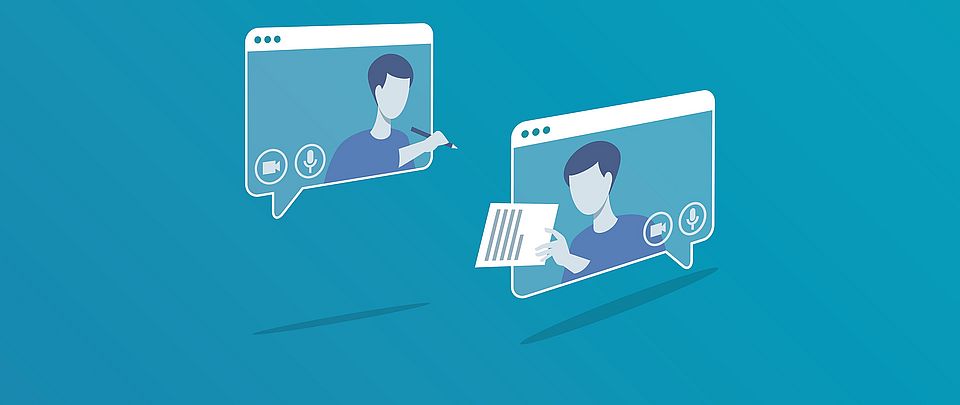
Getting started with
online and hybrid meetings
Online meetings have gained importance in recent years. Like with any new technology, it takes time to adapt to this new form of communication. The first reflex is to apply, in the new digital environment, the habits and principles we have learned in physical settings.
Yet digital tools sometimes require doing things differently. They also make new forms of exchange possible. This guide addresses these changing requirements and their technical and social conditions, and provides some basic recommendations.
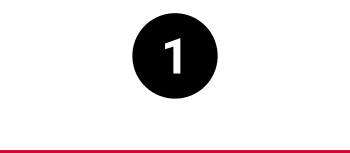
Optimize your set-up
Any communication produces not only “signal“ (message), but also “noise”, that is to say elements of the communication process that are irrelevant to the message and disturb its delivery.
This also applies to digital communication. The more complex the digital setup, the more noise is likely to result. In particular, the probability of noise may be high when using video-conferencing applications. In this section, we offer a few tips to minimize noise in video-conferences, thus bringing the actual content to the fore.
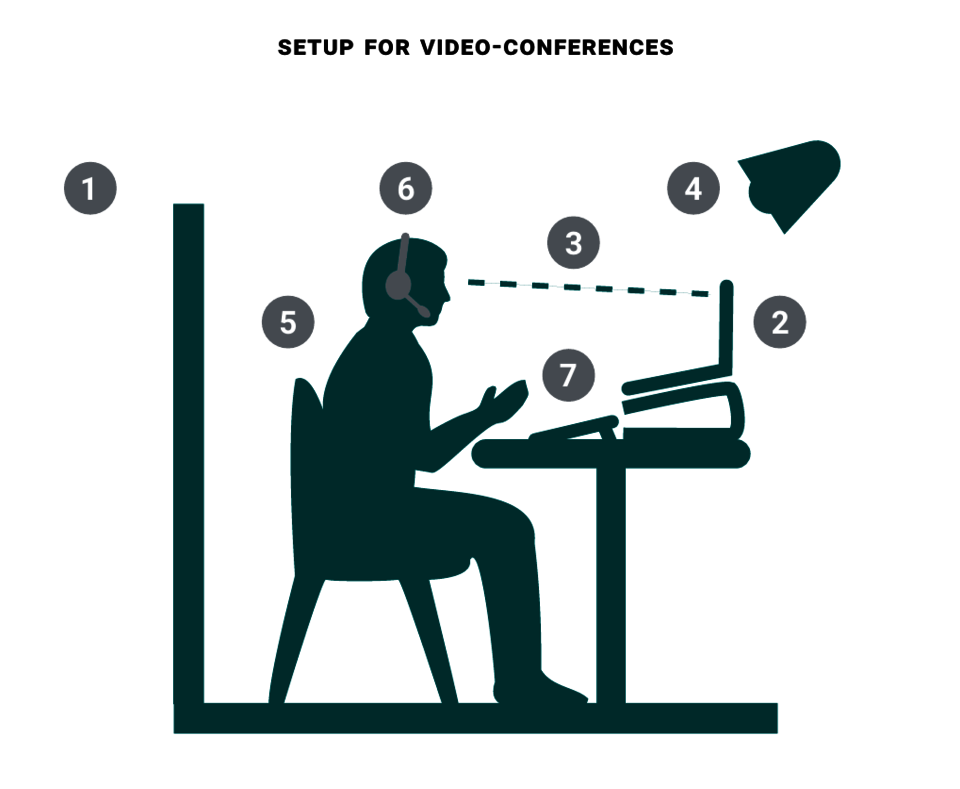
Choice of place and background
1. Choose a place where you won’t be disturbed during the whole meeting.
Objects and pictures in the background may distract your interlocutors. A neutral back-ground protects your privacy and gives a more professional image.
Digital backgrounds sometimes create distracting artefacts. If you plan to use one, do a quick test before starting the meeting.
Appearance and image quality
2. Avoid being filmed from the frog’s perspective, which is unflattering and looks unprofessional. Rather, position your camera at eye level. With a laptop, you can use a dedicated stand, a box, or even a pile of books. You can also adjust your seat’s height.
3. Some distance between you and the camera (e.g. 0.5~meter) is ideal for a good picture.
4. It is difficult for web cameras to capture a good image when lighting is poor. Having a dedicated light source for your video-conferences may be advisable.
Avoid sitting with your back to a window. With light coming from behind, you may appear completely dark to your interlocutors.
5. The atmosphere of online meetings may feel more “relaxed”, especially when working from home. Nevertheless: it is advisable to apply the same standards for clothing, posture, etc. to both online and physical meetings.
Peripherals
6. If you put your computer at arm’s length, as suggested, the machine may have trouble capturing your voice and noise will be more likely. Consider using a headset: the headset's microphone will allow you to speak more naturally and with a softer tone of voice, and it also filters out background noise.
Don’t forget to disable your microphone when you’re not speaking and during breaks.
7. If using a laptop, consider attaching a second keyboard: if your laptop is on a stand, it is difficult to type on the keyboard. Moreover, your movements while typing may result in a jagged picture.
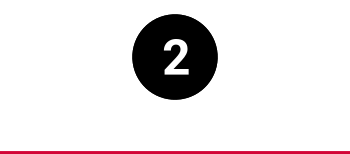
Apply netiquette
In offline meetings organizers/hosts as well as speakers, by they mere physical presence, tacitly express esteem and appreciation for the audience and demonstrate the importance the exchange has for them. Small talk before and after the meeting also creates a positive atmosphere.
In online meetings, by contrast, all this may not apply to the same extent, as everyone is sitting at their own computer and have many opportunities for distraction. The following simple rules might help provide an appropriate atmosphere and stay focused.
- If you are the organizer/host, carefully prepare the online meeting. Provide the agenda in advance and give clear indications about when the meetings begins and ends.
- Fine-tune your technical setup by following the suggestions above. If you use special features such as screen-sharing, polls or break-out rooms, make sure to prepare and test this carefully in advance to minimize noise during the meeting.
- If you are the host, it is usually a good idea to be online ahead of time to allow for a few minutes of informal exchange. You can do the same at the end of the meeting to allow for individual questions: if so, it should be announced in advance.
- In meetings where all participants are expected to interact, it is polite to enter your real name or at least first name in the video-conferencing tool. This will also allow others to more easily address you.
- At the beginning of the meeting, participants should agree on a few rules of communication: how to ask for the floor, how to ask questions whether microphone and camera should be on or off, etc. Address these rules clearly, especially if participants do not meet regularly in this setting or group.
- In small meetings, it is usually a good idea if everyone leaves their camera on, as staying motivated and focused in front of an empty screen is hard.
- Except in short meetings (say, less than thirty minutes) everyone will appreciate a break at some point. Make sure to announce the break in advance.
- As a general rule, it is more polite to leave the meeting than to pretend one is participating. The best way to leave is to wait for the break and send a short explanation to the host before going.
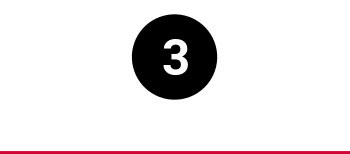
Think different
Synchronous distance communication has been around for quite some time thanks to phones, radio broadcasting and live television. What is new with online meetings is that they allow for many-to-many exchange. Before video-conferencing, only teleconferences (i.,e. phone calls with many participants) would permit such a form of exchange. However, teleconferences lacked many features we take today for granted (seeing the participants, obviously, but also sharing documents or using a whiteboard).
When new technologies become available, it of course takes time to discover and use their full potential. It is common at first to merely transfer to the new tool the habits and expectations developed using the old one.
This is understandable, but not always optimal: for instance, many find video-conferencing more exhausting than physical meetings (explanations in this article). Consequently, a 60-minutes speech followed by a Q&A may be fine in the meeting room or in the lecture hall, but feels too long online.
Thus, as a general rule, it is appropriate to opt for shorter meetings when convening online. A good organization and a few simple rules of netiquette, as we saw, are also key.
Yet these are just minor adaptations. Video-conferencing, as a form of many-to-many exchange, has much more to offer.
Flipped meetings
In “flipped meetings”, participants are given the materials to be discussed (e.g. a text document, a video or audio file) in advance. They go through the materials on their own beforehand. The meeting itself is then designed as an interactive session in which the participants collectively engage with the materials by way, for example, of a round table to gather feedback, a Q&A for clarification, etc. – all of which can take place in plenum or in small groups.
Flipped meetings are not specific to the digital world, as they can also take place in physical presence. However, as a rule, it is more engaging and interesting to take part in a one-hour online conversation than to listen to a one-hour online frontal talk: for this reason, it is advisable to consider the flipped option when organizing online meetings.
Flipped meetings (the same also applies to flipped classrooms) might require more preparation, especially from the host. However this usually pays off as it enables a more intensive form of collaboration during the interactive session.
- Announce the flipped nature of the meeting well ahead of time to allow the participants to schedule preparation time. It is ideal if you can indicate the approximate amount of time required for preparation.
- Prepare and distribute the materials that form the basis of the interactive session well in advance.
- Prepare the materials in such a way that they can be worked through independently.
- Plan the interactive session in detail and structure it in such a way as to promote the engagement of participants.
Collective writing sessions
Writing text used to be first and foremost an activity one would do alone. Nowadays, digital tools are available that allow several persons to work synchronously and collectively on a piece of text (the technical term is "real-time collaborative editing"). Such sessions are sometimes called "write-a-thons". They are an alternative to sending documents back and forth and may increase writing motivation.
Online editors and word processors such as Etherpad, Google Doc, OnlyOffice (offered with Switch Drive), or of course the intranet of the University of Basel are all well-suited for collective writing sessions.
- When planning a collective writing session, make sure to ask in advance if all participants have access to the online editor and are comfortable with it.
- Plan enough time for the meeting, as people, especially if they lack experience, may take a while to adjust to this meeting form.
- Start with a general exchange on the overall position to be defended in the text and on the text's structure. You might either 1) continue working in plenum, each making suggestions and adding or correcting sentences as the text progresses; or 2) constitute different working groups by asking who wants to contribute to each part.
- In the second option, let people focus on the writing for a determined amount of time. At the end of the delimited time, all participants join to review the different pieces of text and decide if something must be changed or added.
- Note that the audio channel of your video-conferencing tool is often sufficient in the writing phase, as the participants to the meeting will be focused on the editor.
- It is common to appoint one person to do the final fine-tuning, including stylistic improvements and layout, after the end of the collective writing session, before submitting the result to all participants.
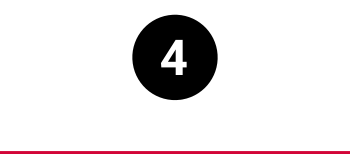
Get ready for hybrid
In hybrid meetings, some of the participants gather in one physical location, while others take part remotely. With the mainstreaming of remote working habits, a larger number of meetings are expected to allow for remote participation.
In so-called “active hybrid meetings”, participants in the room and remote participants should have equal opportunities for interaction, so the technical setup must provide the appropriate audio and video quality both online and in the room. In “passive hybrid meetings”, by contrast, remote participants can follow along but not intervene actively. They might contribute or ask questions via chat.
Regardless of the kind of hybrid meeting, it is always advisable to prepare them carefully, both in terms of technical setup and in terms of moderation.
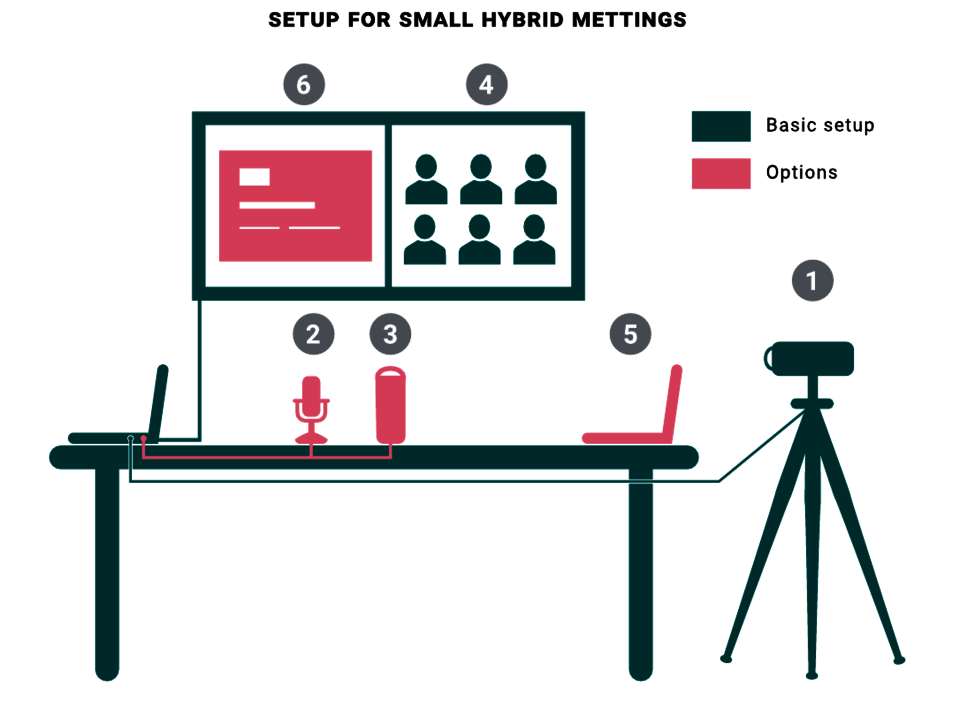
Advice for small meetings (up to 8 persons)
- Some rooms are better suited for hybrid meetings than others, both in terms of technical equipment and of room acoustics. Considering acoustics, a quiet room as well as a low degree of echo are key to guarantee the meeting quality for remote participants.
- Be in the room well in advance to set up everything. In some cases, you can ask someone from the support staff for help. It is a good idea to ask in advance if one remote participant could log in earlier to test the installation before the meeting starts.
- Make sure to use a dedicated microphone and camera (1), such as the AV media kit that is available in many rooms of the University of Basel. To ensure that the remote participants have a good view of the meeting, position the camera roughly at eye level and not too far away.
- Test whether the microphone of the media kit gives sufficient audio quality. If not, you can use the kit's external microphone to extend the range. You can also use a dedicated microphone (2).
- Alternatively, there are special devices that bundle a microphone, a speaker, and a 360-degree camera capable of automatically showing the current speaker to the remote participants (3).
- Show the remote participants on the room's screen (4). In small meetings, think of adjusting the settings so that they do not appear as excessively large. Optionally, you can place a second computer or a smaller screen on a table to show the remote participants (5).
- If you have any, display the presentation and other documents on the room's screen and show them to the remote participants via screen sharing (6). Note that the view of the remote participants on the objects in the room is very limited, so if you use whiteboards or flipcharts, you may want to have one person take and send pictures as needed, for instance via e-mail or instant messaging.
- It helps greatly to be two (or more) to host a hybrid meeting. In particular, having one person to monitor the video-conferencing application during the meeting is helpful.
- It is good to remember that remote participants can follow the meeting only if one person speaks at a time. Parallel conversations come across as mere noise.
Additional advice for larger meetings
- In small meetings, remote participants can in most cases simply speak out when they wish to add something. In larger meetings, this could cause confusion. It may help to ask for questions or comments separately, for instance first from the physical and then from the remote participants (or the other way around): instead of constantly switching focus, it is usually easier for everyone to focus first on the room and then on the screen (or the other way round).
- Especially for free exchange sessions, it is sometimes advisable to have the physical and the remote group react separately to the initial input or the distributed materials, before having a representative summarize the discussion of each group to everyone. The break-out rooms of video-conferencing applications are an excellent tool for that.
Alternatives to active hybrid meetings
- If a fully participative hybrid meeting is not feasible or not necessary, consider your alternatives, including:
- choosing the 100% online option;
- recording the physical meeting while allowing for later feedback from remote workers;
- offering two sessions, one physical and one online;
- having a "passive hybrid meeting": this is a simpler setup in which you stream to a passive remote audience, collecting their question and reactions only by chat – in this case, make sure you have someone to monitor the chat.
