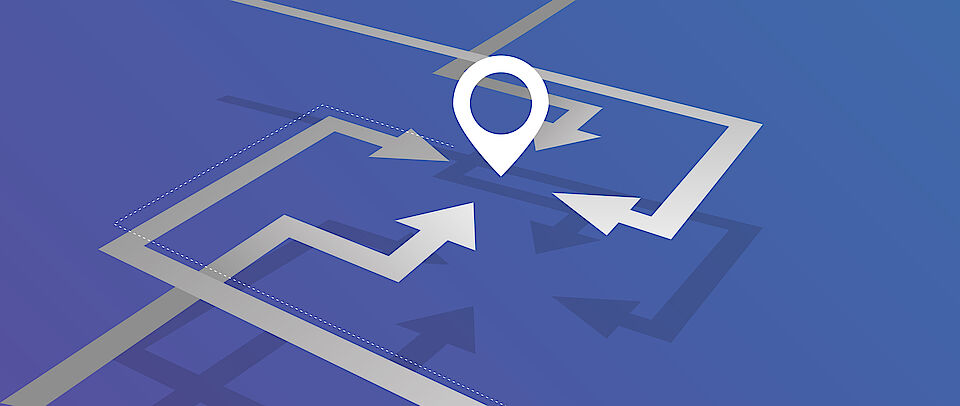
Getting started with
alternative tools
A piece of software can be called “alternative” when it differs from the standard. Something is a de facto standard when it is the solution most users rely on – in other words, when it has the status of a “market leader”. More formally, something is a standard when it is mandated by some authority: for instance, organizations provide their staff with programs to complete their professional tasks.
The capacity to select programs and to know what alternative tools and platforms exist beyond the standard is one of the many elements of digital literacy. It is a key component of digital self-determination: users who are literate in this area can determine on their own which tools are best suited to their needs and expectations on various levels (security, privacy, ease of use, price, etc.).
This web page mentions the default tools provided by the University of Basel to its teaching staff, to its administrative personnel and to its students in a few core areas and presents some alternatives to these tools. It also clarifies a few computer concepts along the way.
- On this web page readers will find, for the most part, open source alternatives to mainstream and/or default applications. The criteria used for software selection can be found on the page “Getting started with software literacy”.
- The focus is on academically relevant applications for use on a desktop/laptop computer. Programs to install one one's computer as well as web applications and a few mobile solutions are covered.
- The “Portal Manager” allows users at the University of Basel to install a selection of programs on computers running Microsoft Windows (press the Windows key and search for “portal”). The equivalent for MacOS is called “Managed Software Center”.
- “Windows Store” refers to an application in recent versions of Microsoft's operating system to search for programs and install them.
- A few caveats and disclaimers apply: see the corresponding section.
- The description of the various pieces of software on this site is for instructional and information purposes only.In particular, no support of any kind is offered for any of the tools not part of the official offer of the University of Basel.The Project Digital Literacies cannot be held responsible for any damage or problem resulting from the use (proper or improper) or from any kind of malfunction of the tools described herein.
- The default tools provided by the University of Basel to its staff and students meet strict requirements in terms of security and data protection. The mention of alternative tools in this document should not be construed as suggesting otherwise.
- The mention of commercial products in this document is for information purposes only and should in no way be understood as an endorsement. The Project Digital Literacies has conducted its research and software tests in a fully independent manner and has not received any instruction or commission by any of the companies or developers of the tools mentioned here.
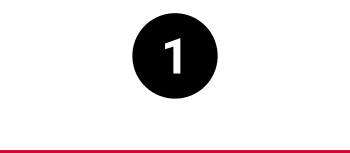
Web
Simply put, web browsers (also sometimes called “Internet browsers”, or simply “browsers”), are applications to display pages from the World Wide Web. Early web pages consisted of text and images, but now they have grown to include audio and video, and have become fully interactive. Nowadays anything can be done in a web browser: not only reading but also writing text, listening to music, taking part in video conferences, or editing pictures.
This renders a new way of working with computers possible: the so-called “online workflow”, in other words the fact of working mostly with online tools (aka “web applications” or “web apps”). This has both advantages (speed, ease of use) and inconvients (web apps gather personal data, and they are often less responsive). Given the growing popularity of the online workflow, browsers have become crucial applications with a decisive role in several key areas: not only the search for information, but also communication, storage, and content production.
- Operating systems typically come with a web browser pre-installed (e.g. Edge on Microsoft Windows, Safari on Apple devices, Chrome on Chromebooks), yet the most popular web browser by far is Google Chrome, which is cross-platform.
- A standard compliant and fully open-source web browser is Firefox, developed by the non-profit Mozilla foundation. It is widely used at the University of Basel. A mobile version is available.
- More advanced users may want to try the open-source version of Google Chrome, called Chromium: it sometimes contains a preview of interesting new features.
- The Tor Browser, which has both a laptop/desktop and a mobile version, is useful for users who seek a higher level of anonymity and data protection. However, this comes at the cost of a slower browsing experience and some websites may not be accessible with Tor.
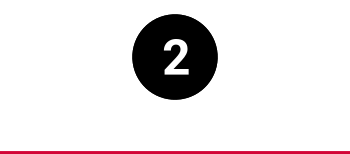
PDF Documents
PDF readers and PDF editors
Documents in the “Portable Document Format” (PDF) remain a widespread standard at universities worldwide and one of the typical ways to transmit scientific information.
The success of PDF files relies on the guarantee that the document is displayed identically on any computing platform, including mobile devices. This is especially relevant in the case of complex tables, diagrams or illustrations.
Even though documents in the PDF format are designed to be non-editable, sometimes some modifications are necessary (e.g. removing or adding some pages). Moreover, especially in the context of learning and teaching, PDF files sometimes need to be annotated or commented upon.
- The most widespread PDF reader is Acrobat from the Adobe company. It is pre-installed on most computers, but this free-of-charge version does not offer editing and annotating features: for this, Acrobat Pro is required, which is available to the staff of the University, but not to students.
- An alternative, full-fledged PDF reader with editing features is the open-source program Okular. On Windows, it can be downloaded from the Microsoft store.
- MuPDF (also available on mobile devices) and SumatraPDF are simple and fast PDF readers. Both are open source.
- Xournal++ is a cross-platform, open-source application to annotate PDF documents. It can also be used on Android tablets.
- PDFsam is a cross-platform, open source desktop/laptop application to modify PDF documents (merge, split, rotate, etc.).
- For more advanced users, the vector-graphics editor Inkscape (available from the Portal Manager of the University of Basel) can be used to import and then freely edit PDF files.
Reference managers
Due to the ubiquity of PDF files, we may tend, after a while, to accumulate a very large collection of them – or, if we read online, to loose track of what we have read. In this case, the use of a reference management program is useful: such programs help maintain a coherent database of bibliographic references, thereby providing an overview of our collection and a central point of access to one’s files and references.
Moreover, reference managers considerably simplify the citation process. They integrate with word processors to enable users to quickly add references and automatically generate bibliographies.
Many such programs also feature a function to retrieve PDF files directly from online repositories.
- Especially popular for reference management is the open-source program Zotero. Zotero also contains a PDF reader and editor with the possibility to save and manage highlights and annotations. The University Library offers introductory courses to the software.
- There is a variety of further reference managers, some of which, like Endnote or Citavi, are widely used also at the University of Basel. Students can purchase Endnote via the asknetshop for a reduced price.
- Users working with LaTeX may find JabRef useful: an open-source, cross-platform editor for BibTeX files. It is available from the Portal Manager of the University of Basel.
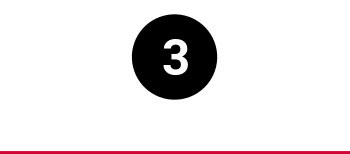
Office Documents
“Office documents” is a generic term to describe the kind of files produced by productivity applications such as word processors, spreadsheets, and presentations programs, which are all essential to teachers, students, researchers, and administrative personnel alike. These applications are often bundled together in a so-called “office suite”.
Classically, office suites were programs to install on one’s computers. Nowadays, many office suites are offered as web-based applications, accessible via a browser.
Online applications are especially useful for so-called “real-time online collaboration” (simultaneous work of several people on the same document).
Desktop/laptop applications
- For desktop and laptop computers, the Microsoft Office suite is a clear market leader. The software can be downloaded by everyone at the University of Basel through the asknet software shop.
- A popular alternative to Microsoft Office is an open-source, cross-platform office suite called LibreOffice.
- For a different kind of presentation (socalled “zooming presentations” like the ones generated by the program Prezi, as opposed to linear ones), the open-source program Sozi is available. It works in combination with the Inkscape SVG editor.
Online applications
- The online version of Microsoft Office, called Office365, is licensed by the University of Basel for use by its students.
- OnlyOffice is an online office suite which is integrated with Switch Drive and is thus available to all Switch users.
- Rawgraphs is an open-source web-based app to easily create visualizations from data.
- EtherCalc is a basic open-source online spreadsheet with collaboration features.
- For scientific writing, Overleaf is an online editor of LaTeX documents. Compiling is done directly on the Overleaf server.
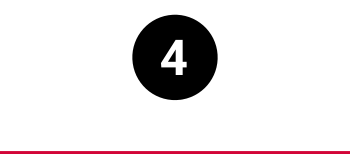
Audio and video files
Most operating systems come with pre-installed applications to play audio and video files. This also applies to mobile devices, on which the majority of multimedia content (especially music) is nowadays consumed.
However, further programs may need to be installed to create and edit audio and video files and to perform more specialized tasks such as editing meta-data or playing (or converting) files in unusual formats.
Recording and editing audio
- Audacity is a popular open-source, cross-platform audio editor for recording and editing audio files. It can be installed from the Portal Manager of the University of Basel.
- Not open source, but comparable to Audacity and especially suited for beginners, is Oceanaudio.
- ExFalso is as useful open-source cross-platform tag editor for MP3 and other music files. It is bundled with QuodLibet, an audio player and music collection manager.
- The collection of simple online tools at 123apps.com (ad-supported) offers options to record and edit audio files.
Playing, recording and editing video
- VLC is a popular cross-platform application that can play video files in virtually any format, as well as convert between them.
- To record or stream video, the University of Basel offers the program Panopto, which can also be used as a basic video editor. Panopto is both a desktop/laptop application and an online tool.
- For more advanced users, OBS (which stands for “Open Broadcasting Studio”) is an open-source program with many options to record and/or stream video, and to create screencasts. On Windows, it can be downloaded from the Microsoft Store.
- Also for advanced users, Blender is an open-source 3D-graphics application with which to create 3D models and animated films. It also features a video editor.
- Shotcut is another popular mid-range open-source video editor
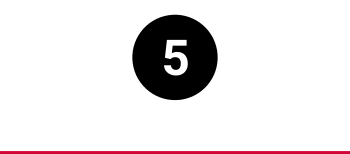
Images
Raster-graphic images
Images come in many formats. Digital cameras, webcams, screenshot tools or scanners produce JPG or PNG files. In this format, called “raster-graphic” or “bitmap” images, the picture is composed of millions of “picture elements” of various colours, better known as “pixels”.
Most image viewers include options to do simple transformations on images, such as rotating or cropping. More advanced tasks require the use of dedicated applications called “raster-graphics editors”.
When our image collection grows large, it may be useful to manage it with a dedicated picture collection manager, most of which can also be used to improve or adjust images.
- Most famous among raster-graphics editors, but undeniably costly, is Photoshop by the company Adobe.
- Not quite as feature-rich, but still a very capable alternative, is Gimp, which is cross-platform and open source.
- Krita, available on Windows from the Microsoft Store and on mobile devices from Google Play, is an open-source raster-graphics editor optimized for digital drawing and painting using a graphics tablet.
- Image collection managers typically include an image editor. Adobe’s LightRoom is a clear market leader. Among the many good, free, open-source alternatives to LightRoom, one can use digikam or DarkTable (available from the Microsoft Store).
- Artificial intelligence has also found its place in the world of images. Stable Diffusion is an AI-based open-source tool that is capable of generating realistic images from any text input.
Vector-graphic images
Vector-graphics images are a different kind of digital image format, examples of which are SVG and AI (“Adobe Illustrator” files, i. e. the native format of one of the most popular vector-graphics editors).
Unlike the raster-graphics format, a vector-graphics image is defined not by a grid of pixels, but by a series of coordinates with lines and curves between them. Vector-graphics images are especially suited for diagrams, graphs, icons or mind-maps.
Producing and editing such images require the use of a special editor, some of which are generic and can be used to produce any kind of vector image, while others are more specialized.
- The University of Basel offers the mindmapping program Mindmanager to all its employees. It can be downloaded from the Portal Manager.
- Thanks to its many features the open-source, cross-platform application Inkscape can be used to draw virtually anything, from icons and diagrams all the way to complex animations.
- The LibreOffice application suite features a vector-graphics editor called Draw.
- Draw.io is an open-source onlinetool to create diagrams such as mindmaps, organigrams, flow charts, and thelike.
- Excalidraw is an open-source online toolto create diagrams and illustrations witha hand-drawn look-and-feel. It also supports collective drawing, even withoutregistration.
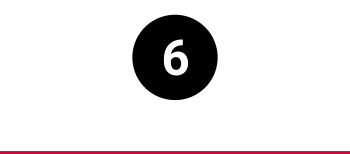
Notes, text and code
There is a variety of ways to write down, store and organize small notes, such as ideas or to-do lists. Many people simply use a word processor, while others rely on a dedicated note-taking application such as Microsoft OneNote or the popular Evernote. Yet others write pure text in a text editor, as a solution whose advantage is to be simple and fast; moreover, text files have a small size and are easily readable regardless of operating system.
Apart from note-taking, editors are of course an essential tool for coding: not only programing, but also writing in text-based formats such as HTML, CSS, LaTeX or Markdown. Text editors specifically designed for coding, so-called “programmer’s editors”, offer many unique features such as advanced search and replace, syntax highlighting, code completion, support for compilation and debugging, etc.
Note-taking
- Joplin is an open-source, cross-platform note-taking application similar to OneNote and Evernote. It also comes with a web-clipper to easily save and store information found on the World Wide Web.
- Ghostwriter is a simple, open-source note-taking tool that uses the popular Markdown file format. It runs on Windows and Linux. Mac users can try Abricotine, which is also open source and has similar features. There is a variety of Markdown editors available, both offline and online: consider for instance this blog post.
Coding
- Visual Studio Code is an advanced open-source code editor with many plugins developed by the Microsoft company.
- TexMaker is an editor for LaTeX files with many features, which is available from the Portal Manager of the University of Basel.
Text generation
- There is a variety of AI tools for text generation. The page chat.lmsys.org collects them and ranks them by quality of output. These tools can be used as alternatives to ChatGPT, despite being slower and slightly less efficient – on the other hand, they no registration is required.

Communication/collaboration
Communication
The typical way of communicating with people over the internet used to be electronic mail. E-mail is still central to the exchange of information in the world of academia.
Nowadays, however, the range of options has expanded considerably. Especially, it has become very easy to communicate synchronously via instant text (chat), audio and video with anyone equipped with an internet-capable device.
- Microsoft Outlook is the standard tool used for e-mail communication and for calendaring at the University of Basel. Apart from the desktop application, Outlook also exists as a web-based tool and as a mobile app.
- Thunderbird, originally developed by the non-profit Mozilla Foundation, is an open-source, cross-platform desktop/laptop application to read and write e-mails. It also features a calendar and is available on mobile devices. It can be installed on Windows from the Portal Manager of the University of Basel.
- E-Mails can be securely signed and encrypted in Outlook, Thunderbird, and other e-mail programs with Pretty Good Privacy or GNU Privacy Guard.
Video conferences
- For video conferences, especially in teaching, the University of Basel provides Zoomto all its members. It also includes a chat function for instant messaging. With some limitations, Zoom meetings can also be held in one’s browser.
- Jitsi is an open-source, web-based video-conferencing tool that does not require an account and is secure.
Instant messaging
- Video-conferencing applications such as Zoom usually entail an instant messaging function. At the University of Basel, Cisco Jabber is also available.
- Among mobile applications for instant messaging, Signal is an open-source, secure alternative to the ubiquitous WhatsApp. It has both a mobile and a desktop/laptop version.
Collaboration
In recent years, more and more people have become familiar with synchronous online communication, especially video conferences. This opens new possibilities for remote collaboration.
Obviously, meetings, lectures and seminars can be held online. On top of this, it has become nowadays very easy to work collaboratively in real time on the same document.
Collaborative editing
- OnlyOffice, an online office suite which is integrated with Switch Drive, has realtime collaborative editing as one of its features.
- The intranet of the University of Basel, accessible by its administrative and teaching staff, is based on the software Confluence by the Atlassian company: it is similar to a Wiki and offer many collaboration features.
- EtherPad is an online rich-text editor with collaboration features, including realtime collaborative editing and chat. It is integrated in ADAM, the learning management system of the University of Basel.
- EtherCalc is a project similar to EtherPad, but for spreadsheet documents.
Shared whiteboards
- Shared whiteboards are online platforms that support discussion and brainstorming by allowing users to write text, paste images, draw mind-maps and sketches, etc. Especially popular tools in this area are Miro and Padlet.
- Collaboard is an online whiteboard that runs on Swiss servers and focuses on offering better privacy protection.
- Not as feature-rich, but quite capable and usable without registration is the open-source online tool Excalidraw.
Sharing and sending files
- Designed for use by the Swiss academic community, Switch Drive is a platform for online file storage that works in a way similar to Dropbox.
- Switch Filesender is an online tool for sending very large files.
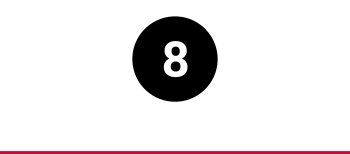
Learning and teaching
As suggested earlier in this document, reference management, note taking, real-time collaborative editing and video conferencing have become essential to learning and teaching in digitally-rich environments.
The EduTools Portal contains information on the programs and web platforms used for learning and teaching at the University of Basel. Here, we highlight some of these tools and add a few more that can be used to support digital learning and teaching.
Learning
- Anki is a tool that supports learning with flashcards. It is open source and comes both as a cross-platform desktop/laptop application and as a mobile app.
- Annotation tools are essential to learning with written documents. For PDF files, Okular and Xournal++ are capable open-source alternatives to Acrobat Pro.
- On mobile devices, advanced users may find KoReader useful, an open-source e-book reader with many features, including PDF support.
Teaching
- The Zoom video-conferencing application is central to learning and teaching at the University of Basel. Zoom has special features useful for teaching, such as a survey tool for quizzes and breakout rooms for group work.
- The video recording and streaming software Panopto, licensed by the University of Basel, is useful in teaching as it features ADAM integration and the possibility to embed exercises such as quizzes.
- BigBlueButton is an open-source video-conferencing software optimized for learning and teaching.
- TRAVIS GO, developed at the University ofBasel, is a web-based tool for collaborative commenting on videos.
- Klicker, developed at the University ofZurich, is a tool to quickly create smallsurveys for use in teaching.
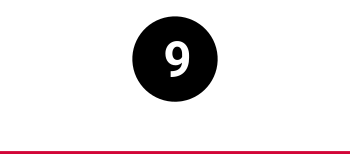
Digital safety
The use of strong passwords, each different for every account, is the alpha and omega of digital safety. Yet this requirement, due to sheer quantity, makes it impossible to learn all passwords by heart. Using a good password manager is therefore essential to protecting our safety and digital identity. On the downside, losing one’s master password results in the loss of all passwords: for this reason, special care in this area is required. Also note that using one’s web browser as a password manager is not recommended, as explained in this article.
Another important habit regarding security consists in doing regular backups. If one’s files are lost or if one’s computer is compromised, recent backups are crucial to minimize data loss. Depending on one’s preference, backups can be stored on a second computer, an external hard drive, or online.
Password managers
- Keepass is a robust, cross-platform open-source password manager. It exists bothas a desktop/laptop application (downloadable from the Windows Store) and asa mobile app.
- Bitwarden is an open-source, web-basedpassword manager. It stores passwordsin a remote encrypted database that canbe accessed through a Web interface, adesktop application (downloadable fromthe Windows Store), or a mobile app.
Backup tool
Duplicati is an open-source, cross-platform backup tool that saves a copy of one’s files at configurable intervals to a destination chosen by the user (hard drive, web platform, etc.).
Encryption
Encryption is a method with which to make the information contained in files inaccessible without the use of an access key (for instance a password). For the files on one’s device that have high privacy value, encryption prevents third persons from accessing the information: this is especially relevant in cases of loss. Encryption is also useful when exchanging information over the internet (e. g. when sending e-mails or when sharing files via online drives).
- For advanced users, Cryptomator is an open-source, cross-platform tool to securely encrypt files on your computer, or before putting them in the cloud. It can be downloaded from the Portal Manager.
- Also for advanced users, Pretty Good Privacy (PGP) andGNU Privacy Guard (GPG) are tools that can be used to strongly encrypt data before sharing it with others, or for permanent private storage. In addition, these tools can encrypt e-mail communication by interoperating with programs such as Outlook orThunderbird.
